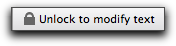pear note help topics
Introduction
Recording
Playback Modes
Overview
Pear Note has two different modes of operation when in playback mode. The text window behaves differently depending on the playback mode that is being used. These modes are Locked and Unlocked.
Locked
By default, Pear Note playback locks the text window. This means that you cannot change the text in the window. Instead, you can use to text window to navigate throughout the recording. If you click somewhere in the document, playback (including audio, video, slides, and the clock) will jump directly to that point. If you move the cursor, playback will jump to where the cursor is moved to.
This is very useful for navigating through a document. It means you can jump directly to what was being said when a character was typed.
Unlocked
If you would like to edit the text while playing back a recording, you have to go into Unlocked mode. To do this, just click the lock at the bottom of the text window. Note that in unlocked mode, clicking in the text window or moving the cursor does not affect the playback of the document.
When in unlocked mode, any text types will be entered into the document as if you had typed it during the original recording period. So, if you go to play back the document again later, the new text will be highlighted at the appropriate time in addition to the original text.